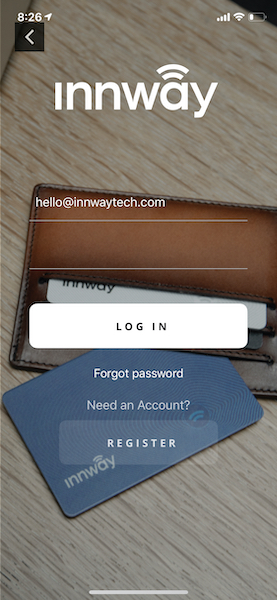Your cart is currently empty!
Resetting your Innway account password
Innway Support > Innway account > Resetting your Innway account password
There are two ways you can reset your Innway account password:
- When you are logged in.
- When you are not logged in.
Passwords can only be reset for verified accounts.
When you register for an account, you will receive an e-mail with a verification link. Click on the link to verify your account. If you did not receive the verification email or are unable to verify using the link, contact customer support.
Reset password when logged in
- In the Innway app, tap on the top left user icon.
- Tap on Change Password.
- Enter your old password. Then enter your new password twice. Press Confirm.
- You have changed your password.
- If you don’t remember your old password and can’t log in, use the method below instead.


Reset password when logged out
- If you are logged in, tap on the top left user icon, then tap on Log Out. Proceed to the next step if you are already logged out.
- In the login screen, tap on Forgot password.
- Enter the email address you used to register for an Innway account and tap on Reset password. You will receive an email with instructions to reset your password.